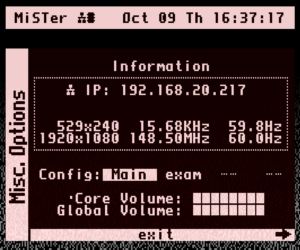Welcome to Cool Uncle! 🎮
Cool Uncle is your voice-powered retro gaming companion that helps you discover and launch games on your MiSTer FPGA through natural conversation. This guide will help you get everything set up.
What You Need
- iPhone or iPad running iOS 17 or later
- MiSTer FPGA device on your local network connected to the internet
Step-by-Step Setup
Part 1: Installing Zaparoo-Core to your MiSTer
Cool Uncle relies on Zaparoo-Core to control your mister. You can easily add this using the update_all script. If you cannot use update_All you can manually install it with their instructions.
1. Run the Update_All Script
-
At the MiSTer Main Menu press
F12and navigate toSCRIPTS-
You may be presented with a WARNING Screen about the danger of scripts. Press
YESto go through this screen. and findzaparooand run it.
-
2. Change update_all settings to include Zaparoo-Core
Under Update all Navigate to 5. Tools & Scripts And make sure that 3. MiSTer Extensions (wizzo) is set to ON.
Then go BACK, SAVE then EXIT and RUN UPDATE ALL Depending on when you last ran update_all this could take several minutes. After install it will ask you to reboot.
At the MiSTer Main Menu press F12 and navigate to SCRIPTS You may be presented with a WARNING Screen about the danger of scripts. Press YES to go through this screen. and find zaparoo and run it.
It will ask you to Auto Start Service. Press YES From here you will need to exit, and restart your Mister.
Then Again Navigate to SCRIPTS and run zaparoo again. Now you’ll see this window showcasing that the service has started. Navigate to Update Media DB and then press Update Depending on the number of games you have this could take a few minutes to scan.
Exit the Zaparoo configuration script, and now you’re able to use Cool Uncle!
Cool Uncle has only been tested on MiSTer, however it’s possible it may work on other systems that support Zaparoo-Core.
Part 2: Setting Up Cool Uncle App
1. Install and Launch
- Install Cool Uncle from the App Store
- Launch the app on your iPhone
- Grant microphone permissions when prompted (required for voice commands)
2. Configure Your MiSTer Connection
- Find your MiSTer’s IP address:
- On your MiSTer, use a keyboard, and press F12 at the main Menu
- Press Left to enter the network settings menu
- Now you will see the IP adress of the console.
- In Cool Uncle’s Settings, enter this IP address in “MiSTer IP Address”
3. Test Your Setup
- Make sure your MiSTer is powered on and connected to the same Wi-Fi network as your iPhone
- In Cool Uncle, try saying: “Recommend me a classic arcade game”
- The app should:
- Process your voice
- Search for games on your MiSTer
- Recommend a game and launch it automatically
How to Use Cool Uncle
Finding your Mister’s IP
At the main Menu, press F12 then Left arrow key to get to this screen. Once the network stack starts you will see an IP adress. Enter this into the main screen of Cool Uncle and press connect You can also have this IP adress enter automatically by clicking the Gear and setting this to the default IP.
Basic Voice Commands
Game Recommendations
You can ask for Cool uncle to give you a game reccomendation. It looks at your play history, games you’ve stated you’ve liked and disliked, and tries to pick a new game you have not played before. At first recommendations typically start at the highest quality, ‘top 50’ games from the system. As you build a history these games will be recommended less.
Some things you can say:
- “Recommend me a puzzle game”
- “I want to play something from the 80s”
- “Find me a good RPG for the Sega Genesis”
- “Lets play Something I haven’t played recently”
- “Recommend me a TurboGrafx 16 game”
Direct Game Launches
Know the name of the game? You can ask for it directly. Cool Uncle searches your system to find the game and launches it.
- “Let’s play Mario 3”
- “Launch the arcade version of Pac-Man”
- “Can we play Thunder in Paradise?”
Random game in a system
Random game launches are really random, and we do mean it. This picks a game at random and launches it. Cool Uncle will try to give you a short description of what makes it great when launching.
- “Lets play a Random Dos Game”
- “Launch a Random 32X game”
- “Can we play a Random PlayStation Game?”
Building your game History
Each time you use Cool Uncle to launch a game, it will remember the game. Under Game History you can browse every game that Cool Uncle has launched, plus user curated lists like “Want to Play” “Disliked” and “Favorites” You can manually set these tags for your games by clicking into a game and selecting your desired tag, but we think it’s way easier to just tell Cool Uncle what you think while playing.
Examples that will set a game’s tag:
- “I love this game”
- “I want to play this game later”
- “This game sucks.”
Your game history will affect what games cool Uncle reccomends to you. If you have multiple players in your house it’s best that they have their own iOS device so that your history doesn’t get polluted with other gamer’s habits 🙂
Advanced Features
Sentiment + Command
Cool Uncle can handle sentiment analysis and a command at the same time. So you can mark a game and then naturally issue a command to fire off the next action
- “I love this game, but I don’t have time to play it right now, can you reccomend me another PlayStation Classic?”
- “I don’t have 50 hours to sink into this game right now, but I do want to play it later, Can we find another random game?”
- “I hate this game, give me a better one.”
Troubleshooting
“Can’t Connect to MiSTer” Error
- Ensure your MiSTer is powered on
- Verify both devices are on the same network
- Double-check the IP address in Cool Uncle’s settings
- Verify Zaparoo-Client is working by running
zaparooin the MiSTer scripts
Voice Recognition Issues
- Speak clearly and wait for the microphone icon to appear
- Check that microphone permissions are granted to Cool Uncle
- Try speaking closer to your iPhone’s microphone
- Reduce background noise
Performance Optimization: Enable Siri for Faster Speech Recognition
Why This Matters
Cool Uncle can use two different speech recognition methods:
- On-Device Recognition: Lightning-fast, private, works offline
- Server Recognition: Reliable fallback that requires internet connection
Statistics: 98% of iPhone users have tried Siri, but only 16% use it regularly. This means 84% of users may not have Siri properly configured, missing out on faster speech recognition performance.
How to Enable Fast On-Device Recognition
Step 1: Set Up Siri (Required for Model Download)
- Go to Settings → Siri & Search
- Turn on “Listen for ‘Hey Siri'”
- Complete the 5-phrase voice training setup when prompted
- This automatically downloads speech recognition models to your iPhone
Step 2: Enable Dictation (Strongly Recommended)
- Go to Settings → General → Keyboard
- Turn on “Enable Dictation”
- Open the Notes app and tap the microphone button on the keyboard
- Say a few words to activate the speech models for third-party apps
App Works But Feels Slow:
- Check if Siri is properly enabled
- Your iPhone may be using server recognition as fallback
- Far distances from WiFi routers can cause retries causing long delays.
Getting Help
Common Questions
Q: Do I need a ChatGPT Plus subscription?
A: No! We pay for OpenAI on our end.
Q: Can I use this without an OpenAI account?
A: Yes.
Q: Is my gaming data shared with anyone?
A: The names of games will be sent over to OpenAI for reccomendation processing. If you file a bug report this information is shared with us.
Q: It use to work and now I can’t connect to my mister anymore!
A: When you restart your mister, the IP adress could change. Press F12 at the main menu, and then Arrow Key Left to see your IP adress. Sometimes after a cold start it can take up to a minute before your MiSTer is Online.
Q: Can I speak to Cool Uncle in other languages?
A: No. Unfortunately at this time Cool Uncle only operates on English speech. As we move away from Apple’s speech to text system this could possibly become more multi-lingual.
Q: [other platform] Uses Zaparoo Core, will Cool Uncle work there?
A: I have only tested Batocera, and the way it reports games back is much different than the MiSTer so it’s not likely to work on other Zaparoo-Core supported systems until the API gets more stable in terms of how it reports back information. If you can get it to work on other Zaparoo-Core supported systems let me know.
External Support Resources
- MiSTer Bible: Boogermann.github.io for initial MiSTer setup help
- Zaparoo Setup: Zaparoo.org for Zaparoo-Core setup instructions